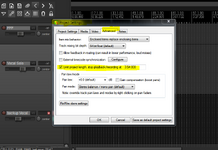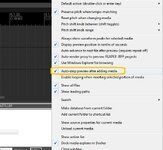---------------------------------------------------
Track Inspector - Installation instructions
---------------------------------------------------
* Requirements
- REAPER v5.16 or above
http://www.reaper.fm/download.php
This script is built for REAPER 5 and above only.
- SWS Extensions v2.7.3 or more recent.
http://sws-extension.org/
-
TBProAudio dpMeterII v1.1.8 or above http://www.tb-software.com/TBProAudio/dpmeter2.html
Why is dpMeter needed? This app uses the dpMeter plugin made by TBProAudio for the Loudness analysis.
It gets the number values from it and displays the meter.
* Installation
Make sure you have the required SWS extensions installed.
Install the VST3 version of dpMeterII
If you install both VST2 and VST3 versions, you will have to rename the VST2 version in REAPER
with a suffix, so it is better to install only the VST3 version.
Extract THE FOLDER inside the zip, with all the files, to the REAPER resources path.
Or in the portable folder if running a portable installation. The path of the script should look like:
C:\Users\(UserX)\AppData\Roaming\REAPER\Scripts\HeDaScripts\Track Inspector\HeDa_Track Inspector VIP.lua
or like this for a portable installation (example):
C:\REAPER\Scripts\HeDaScripts\Track Inspector\HeDa_Track Inspector.lua
Then add the script to REAPER as any script in the actions window. Click "Load", and select the lua file.
Then the action is added and you can create a toolbar button or assign it a keyboard shortcut.
There is an additional lua file that starts the script in master mode by default showing the master track.
* Terminating the script:
When running again the action, it will ask what do you want to do. Terminate and close it.
Or run another instance. You have to click to remember the setting and click Terminate to close
it because it doesn't support multiple instances by default