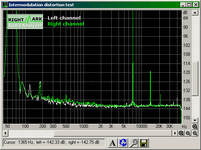The first thing you have to do is calibrate your monitoring system, most importantly your monitor volume control.
In most all studios, the monitor volume control is a simple pot with a vague ring of numbers around it relating to nothing, which many engineers are continually tweaking and fiddling with according to their feelings of the moment, making the entire recording or mix process a slippery game of moving targets. The goal of the K System is to turn the monitor volume control into a precision instrument and central part of your recording and mixing process, enabling you to work under definite and precise listening conditions so that you can really define, compare and analyze what you are listening to and how your work is going and how it’s going to turn out.
To calibrate your monitoring system, you’re going to need a sound level meter.
1 – Go to Bob Katz’s digido.com site and download the stereo pink noise .wav file. This is a file of standard pink noise recorded at a level of -20 db (There is also a pink noise file which is only the right channel, and one which is only the left. These files might be useful if you have no way to mute your speakers individually).
2 – Open the pink noise file in your DAW and LEAVE IT at -20 db level. Leave it just the way it is. Do not change its original amplitude in any way, or resample it at a louder level, equalize it etc etc. The average peaks of the waveform should read approximately -20 db on your DAW screen.
Turn your playback loop function on so that when you play the file and it finishes playing, it starts playing again from the beginning automatically.
Make your studio room as quiet as possible. If there's a door, close it. If there are windows, close them. If there's a radio on somewhere, turn it off. As much as possible, you don't want any extraneous noise leaks to influence the readings of your sound meter.
3- Set up your sound level meter (I put mine on a tripod). Position it firmly in the exact place and level your head is when you monitor your speakers. If you are using nearfield monitors, the speakers and your listening position should form an EQUAL-sided triangle; no matter how far apart or near together the speakers are, your listening position should be the bottom point of that triangle.
4- Set your sound level meter for C – Weighting, Slow Reponse. Set the range control on your meter so that it’s appropriate for measuring sound between 75 – 85 db SPL (Sound Pressure Level) in strength.
5- Mute your right speaker completely; not with any kind of pan or balance control (everything like that should remain in the center), but by using a mute button, or by literally turning it off or even disconnecting it if you have to. Again, DO NOT do this with a pan control; leave the panning of the file exactly in the center.
6 – Point your sound level meter microphone directly at your left speaker without moving it from its center position between the two speakers. That’s why a tripod is so useful for this; you can just pan the meter around towards the speaker without disturbing its position between the speakers.
7 – Press play and start playing the noise file. Now with your MONITOR VOLUME CONTROL and NOTHING ELSE, slowly adjust the volume of the sound from the left speaker as you watch your sound meter, until it reads 83 db SPL on your sound meter. If you have some kind of graduated or detented monitor volume control, and you are using self-powered monitor speakers, you might have to use some combination of the monitor volume control and the volume control on the back of the speaker to get it exactly 83 db on the meter. But get it exactly 83 db on the meter.
8- When your left speaker is set, completely mute your left speaker and turn on your right speaker. Point your sound meter at the right speaker, and repeat the above operation so that you get exactly 83 db SPL coming from your right speaker. If you are using self-powered monitors, the best thing would be to now LEAVE THE MONITOR VOLUME CONTROL ALONE so you don’t disturb the left speaker level, and balance any volume discrepancy between the right and left speaker using only the volume control on the back of the right speaker.
9- After you have exactly 83 db SPL coming from both speakers, mark this setting firmly, clearly and exactly on your monitor master volume control as ZERO. This is one of the most important parts of this operation. You want to be able to return to this exact level on your volume control. This will be your monitor volume setting when using the K-20 meter.
10- Now we will create the marking on the monitor volume control for using the K-14 meter. Mute the right speaker again as above, point your meter again at the left speaker, and adjust the monitor volume control so that now your sound meter reads exactly 77 db SPL (Make sure you do this AFTER you have marked your zero mark on the control for 83 db SPL). Then mute your left speaker, turn on the right speaker, and check that your right speaker also reads 77 db SPL on the meter.
11- When ready, mark this setting exactly on your monitor volume control as -6, or K14, or whatever you want to call it. Just make sure the mark is precise. This will be your volume setting when using the K-14 meter. In a perfect world, this mark should be 6 db below the zero mark.
12- Now we will create the marking on the monitor volume control for using the K-12 meter. Repeat step 10 above except set the monitor volume so that now your sound level meter reads exactly 75 db SPL. Do this as usual for the right and make sure the right matches the left.
13- When ready, mark this setting exactly on your monitor volume control as -8, or K-12, or whatever you want to call it. Just make sure the mark is precise. This will be your volume setting when using the K-12 meter.
Your monitor system is now calibrated for using the K System. You will now have three marks on your monitor volume control: Zero or K20, -6 or K14, and -8 or K12.