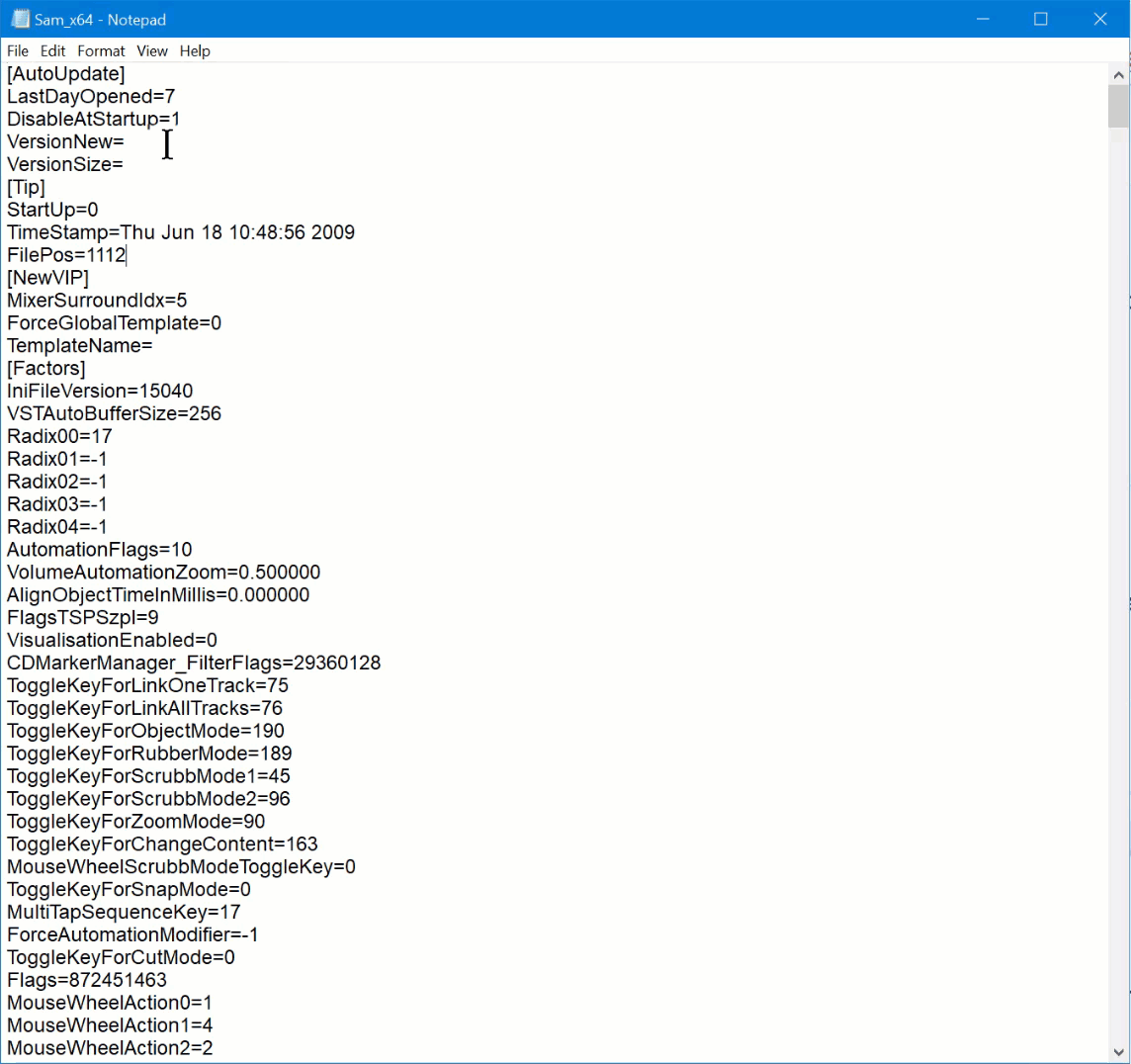Вышла новая версия X4!
Нового: поддержка процессоров до 32 ядер, новые линии автоматизации, новый браузер плагинов, улучшенные функции миди редактирования.
Кто соберётся покупать - в русском магазине цена в пересчёте на рубли выше, дешевле всего покупать в американском магазине за баксы. Программа после покупки появится в личном кабинете во всех версиях сайта (они наконец-то перевели всех Про пользователей в единый аккаунт). Цена апгрейда Suite версии - 199$. Также появилась годовая подписка с помесячной оплатой 12.49$ в месяц.
Ссылка на американский магазин: https://www.magix.com/us/music/samplitude/suite/
What's New in Samplitude Pro X4 / Pro X4
Suite?
Automation lanes
Samplitude enables users to control automation of volume, panorama or effect
parameters for a track by using automation lanes.
• The automation data display can be made accessible in separate lanes below the
track header. Here, users can control which parameter to display, whether
automation is active and the mode of automation control.
• Automation lanes can be made visible by clicking on the little arrow on the left
edge of the track header (or via the menu path "Track" > "More" -> "Show/ hide
automation lanes"). Even when hidden, the automation remains active.
• Track parameters can be created or faded out using the "+" / "-" buttons. An
unlimited number of automation lanes can be created for a single track.
Automation curves
Automation curve editing has been optimized:
• Curve points can now be moved anywhere, not only between their neighbors.
• You can now also click on and drag curve segments: this selects and moves
together both bordering curve points.
• If a range has been selected and a curve clicked and dragged, all curve points in
the range will be moved together and curve points will be automatically inserted
at the range edges.
• New option: Automatic thinning out after drawing and writing automation data.
Plug-in browser
The plug-in browser (view page 231) enables plug-ins (effects and instruments) to be
found and loaded quickly.
• The plug-in browser can be opened by clicking on an empty plug-in slot.
• The easiest way to operate this is to use the keyboard. The name of the plug-in
can be entered directly into the browser dialog. Users can select a search result
by using the cursor keys and confirm and insert it into the plug-in slot with the
enter key.
• Among other functions, the display filters enable the display of previously used
plug-ins or different categories. In addition, users can mark specific plug-ins as
favorites so that they're easier to find.
18
MIDI features
New functions have been added for editing MIDI objects:
• Editing rectangle for MIDI controller and velocity events. This appears
automatically after several MIDI controller or velocity events have been selected
and contains handles for moving, stretching/compressing and scaling the
selected events.
• Plug and play recognition for MIDI devices: After plugging in a MIDI device,
Samplitude does not need to be restarted in order to use the device: opening the
MIDI settings (view page 83) will suffice.
• MIDI data copied in the MIDI editor can be inserted as a new MIDI object in the
arranger.
• The "Smooth controller" function smoothes the selected MIDI controller
material. It rounds jumps or edges in controller gradients and creates transitions.
This function is more effective when it is used repeatedly. It can be accessed via
the "Edit" menu in the MIDI editor.
Other improvements
• Plug-ins: Any number of plug-in folders can now be created in the VST-plug-in
settings (view page 223). This means plug-in scanning is now significantly
accelerated, experiences fewer crashes and can be canceled at any time.
• The selection menu for the mouse mode (view page 105) can now be directly
opened at the mouse pointer by clicking and holding the right mouse button and
then clicking the left mouse button.
• No automatic fade in/out directly after loading objects: automatic crossfades
are only created when objects are pushed together.
• New arranger display option: Maximize track automatically. The track selected
by clicking on the track header is automatically maximized. This is helpful when
there are a lot of tracks in the arrangement.
• New marker type lyrics markers for display in the score editor, time display or
arranger.
• New project option: Auto-save after record stop (view page 564).
Нового: поддержка процессоров до 32 ядер, новые линии автоматизации, новый браузер плагинов, улучшенные функции миди редактирования.
Кто соберётся покупать - в русском магазине цена в пересчёте на рубли выше, дешевле всего покупать в американском магазине за баксы. Программа после покупки появится в личном кабинете во всех версиях сайта (они наконец-то перевели всех Про пользователей в единый аккаунт). Цена апгрейда Suite версии - 199$. Также появилась годовая подписка с помесячной оплатой 12.49$ в месяц.
Ссылка на американский магазин: https://www.magix.com/us/music/samplitude/suite/
What's New in Samplitude Pro X4 / Pro X4
Suite?
Automation lanes
Samplitude enables users to control automation of volume, panorama or effect
parameters for a track by using automation lanes.
• The automation data display can be made accessible in separate lanes below the
track header. Here, users can control which parameter to display, whether
automation is active and the mode of automation control.
• Automation lanes can be made visible by clicking on the little arrow on the left
edge of the track header (or via the menu path "Track" > "More" -> "Show/ hide
automation lanes"). Even when hidden, the automation remains active.
• Track parameters can be created or faded out using the "+" / "-" buttons. An
unlimited number of automation lanes can be created for a single track.
Automation curves
Automation curve editing has been optimized:
• Curve points can now be moved anywhere, not only between their neighbors.
• You can now also click on and drag curve segments: this selects and moves
together both bordering curve points.
• If a range has been selected and a curve clicked and dragged, all curve points in
the range will be moved together and curve points will be automatically inserted
at the range edges.
• New option: Automatic thinning out after drawing and writing automation data.
Plug-in browser
The plug-in browser (view page 231) enables plug-ins (effects and instruments) to be
found and loaded quickly.
• The plug-in browser can be opened by clicking on an empty plug-in slot.
• The easiest way to operate this is to use the keyboard. The name of the plug-in
can be entered directly into the browser dialog. Users can select a search result
by using the cursor keys and confirm and insert it into the plug-in slot with the
enter key.
• Among other functions, the display filters enable the display of previously used
plug-ins or different categories. In addition, users can mark specific plug-ins as
favorites so that they're easier to find.
18
MIDI features
New functions have been added for editing MIDI objects:
• Editing rectangle for MIDI controller and velocity events. This appears
automatically after several MIDI controller or velocity events have been selected
and contains handles for moving, stretching/compressing and scaling the
selected events.
• Plug and play recognition for MIDI devices: After plugging in a MIDI device,
Samplitude does not need to be restarted in order to use the device: opening the
MIDI settings (view page 83) will suffice.
• MIDI data copied in the MIDI editor can be inserted as a new MIDI object in the
arranger.
• The "Smooth controller" function smoothes the selected MIDI controller
material. It rounds jumps or edges in controller gradients and creates transitions.
This function is more effective when it is used repeatedly. It can be accessed via
the "Edit" menu in the MIDI editor.
Other improvements
• Plug-ins: Any number of plug-in folders can now be created in the VST-plug-in
settings (view page 223). This means plug-in scanning is now significantly
accelerated, experiences fewer crashes and can be canceled at any time.
• The selection menu for the mouse mode (view page 105) can now be directly
opened at the mouse pointer by clicking and holding the right mouse button and
then clicking the left mouse button.
• No automatic fade in/out directly after loading objects: automatic crossfades
are only created when objects are pushed together.
• New arranger display option: Maximize track automatically. The track selected
by clicking on the track header is automatically maximized. This is helpful when
there are a lot of tracks in the arrangement.
• New marker type lyrics markers for display in the score editor, time display or
arranger.
• New project option: Auto-save after record stop (view page 564).
Последнее редактирование: