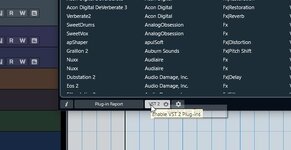Steinberg Nuendo13, Обсуждаем новый релиз, баги и прочее.
- Автор темы SoNick
- Дата начала
Вы используете устаревший браузер. Этот и другие сайты могут отображаться в нём некорректно.
Вам необходимо обновить браузер или попробовать использовать другой.
Вам необходимо обновить браузер или попробовать использовать другой.
Highlights
Nuendo 13 introduces unique and time-saving features for dialogue editors, mixing and recording engineers, new integrated workflows for authoring MPEG-H Audio content, innovative tools for dialogue recording, Dolby Atmos improvements, additional plug-ins and more than 20 extra workflow enhancements. With Nuendo 13, the future of post-production starts now.
Home of Dialogue 2.0
Dialogue Recording
ADR Script Reader
With ADR Script Reader, Nuendo 13 moves away from cumbersome, document-based workflows. It shows ADR takes via a web browser, on any tablet or laptop on the same LAN network, letting the voice talent have a digital script and the ability for an editor or the session director to change it instantaneously. Dialogue can be edited and notes added in Nuendo’s marker data, with no need for the inconvenience of syncing documents. A Dialogue Context Preview displays the dialogue lines before and after those selected, highlighting how the currently-selected line is embedded in the scene.
Dialogue Editing
TonalMatch
TonalMatch is a new direct offline process (DOP) which analyses the sound characteristics of an audio recording and enables it to be transferred to other clips, matching the spectral profile (EQ) and ambient noise floor. It can be used to match an ADR session to the original production sound more quickly and precisely than has previously been achievable using EQs and/or other editing plug-ins.
Dialogue Editing
VoiceSeparator
VoiceSeparator is a new, AI-based VST plug-in which is trained to detect and isolate spoken dialogue from complex background noises, including other voices, and also to reduce or remove undesired voice sounds from background and ambient recordings. Used as an insert effect or DOP, it can be used to quickly isolate the sounds that are wanted and to remove those that aren’t.
Dialogue Editing
VocalChain Plug-in
Dialogue editing, processing and creative voice sound design are arts of their own, needing a lot of expertise and experience to master. The new VocalChain plug-in includes dedicated modules for the different steps of voice processing, helping to deliver excellent results. With a wide range of presets exclusively for post-production, VocalChain makes voice sound design faster and more efficient than ever.
Dialogue Editing
Detect Silence Extensions
Cleaning up dialogue while keeping background noise for use on a different track is easier with the updated Detect Silence panel. Instead of only stripping silent parts, dialogue content can now be split automatically, then events can be created for the silent and non-silent areas. Dialogue and silent events can then be edited individually, as required by the project.
Bounce Empty Space
Bounce Selection now allows blank audio clips to be created from any selection, which can be useful for filling gaps or for later offline processing.
Support for TTAL 1.1
Nuendo 13 now provides greater support to TTAL-based Netflix dubbing workflows by supporting TTAL 1.1, including Forced Narrative and multi-character attributes.
ADR Swipe Improvements
ADR count-in and swipe options can now be set independently. Black picture can be selected during pre-roll, regardless of count-in type.
Nuendo 13 introduces unique and time-saving features for dialogue editors, mixing and recording engineers, new integrated workflows for authoring MPEG-H Audio content, innovative tools for dialogue recording, Dolby Atmos improvements, additional plug-ins and more than 20 extra workflow enhancements. With Nuendo 13, the future of post-production starts now.
Home of Dialogue 2.0
Dialogue Recording
ADR Script Reader
With ADR Script Reader, Nuendo 13 moves away from cumbersome, document-based workflows. It shows ADR takes via a web browser, on any tablet or laptop on the same LAN network, letting the voice talent have a digital script and the ability for an editor or the session director to change it instantaneously. Dialogue can be edited and notes added in Nuendo’s marker data, with no need for the inconvenience of syncing documents. A Dialogue Context Preview displays the dialogue lines before and after those selected, highlighting how the currently-selected line is embedded in the scene.
Dialogue Editing
TonalMatch
TonalMatch is a new direct offline process (DOP) which analyses the sound characteristics of an audio recording and enables it to be transferred to other clips, matching the spectral profile (EQ) and ambient noise floor. It can be used to match an ADR session to the original production sound more quickly and precisely than has previously been achievable using EQs and/or other editing plug-ins.
Dialogue Editing
VoiceSeparator
VoiceSeparator is a new, AI-based VST plug-in which is trained to detect and isolate spoken dialogue from complex background noises, including other voices, and also to reduce or remove undesired voice sounds from background and ambient recordings. Used as an insert effect or DOP, it can be used to quickly isolate the sounds that are wanted and to remove those that aren’t.
Dialogue Editing
VocalChain Plug-in
Dialogue editing, processing and creative voice sound design are arts of their own, needing a lot of expertise and experience to master. The new VocalChain plug-in includes dedicated modules for the different steps of voice processing, helping to deliver excellent results. With a wide range of presets exclusively for post-production, VocalChain makes voice sound design faster and more efficient than ever.
Dialogue Editing
Detect Silence Extensions
Cleaning up dialogue while keeping background noise for use on a different track is easier with the updated Detect Silence panel. Instead of only stripping silent parts, dialogue content can now be split automatically, then events can be created for the silent and non-silent areas. Dialogue and silent events can then be edited individually, as required by the project.
Bounce Empty Space
Bounce Selection now allows blank audio clips to be created from any selection, which can be useful for filling gaps or for later offline processing.
Support for TTAL 1.1
Nuendo 13 now provides greater support to TTAL-based Netflix dubbing workflows by supporting TTAL 1.1, including Forced Narrative and multi-character attributes.
ADR Swipe Improvements
ADR count-in and swipe options can now be set independently. Black picture can be selected during pre-roll, regardless of count-in type.
Последнее редактирование:
An Immersive Audio Experience
MPEG-H Audio Support
Next Generation Audio
Nuendo 13 features a completely integrated workflow for authoring and mixing content for the object-based MPEG-H Audio format. The ADM Authoring window now offers it as a new format, where tracks and groups can be assigned as objects or beds to MPEG-H Audio components. In the new Renderer for MPEG-H plug-in, metadata parameters can be configured to create versions of the mix called ’presets’. These presets are a key feature of MPEG-H Audio, offering advanced interactivity options. From the Renderer the project can then be exported as MPEG-H ADM or MPEG-H Master files. Find out more
https://www.steinberg.net/nuendo/mpeg-h-audio/
MPEG-H Audio
Three-layer Z-Panning Mode
MPEG-H Audio requires three-layer z panning range for ‘below listener’ sounds, meaning the z parameter range must allow negative values. This is now possible in Nuendo 13. To ensure full compatibility with older projects and Nuendo versions, two user-selectable z panning modes are available – the new three-layer and the previous two-layer.
Immersive Audio
ADM Authoring Formats
The ADM Authoring window has been updated to support different immersive formats - Dolby Atmos (Internal Renderer), Dolby Atmos (External Renderer), MPEG-H and OSC. After selecting the desired object-based authoring format, the ADM editor will display the attributes and settings available for that format.
Dolby Atmos
Renderer for Dolby Atmos Enhancements
The new Renderer for Dolby Atmos adds 9.1.6 speaker configuration support, a common cinema format used in many studios and for Atmos-enabled Home Theaters, so supporting this format brings Nuendo 13 into line with the latest surround sound developments.
MPEG-H Audio Support
Next Generation Audio
Nuendo 13 features a completely integrated workflow for authoring and mixing content for the object-based MPEG-H Audio format. The ADM Authoring window now offers it as a new format, where tracks and groups can be assigned as objects or beds to MPEG-H Audio components. In the new Renderer for MPEG-H plug-in, metadata parameters can be configured to create versions of the mix called ’presets’. These presets are a key feature of MPEG-H Audio, offering advanced interactivity options. From the Renderer the project can then be exported as MPEG-H ADM or MPEG-H Master files. Find out more
https://www.steinberg.net/nuendo/mpeg-h-audio/
MPEG-H Audio
Three-layer Z-Panning Mode
MPEG-H Audio requires three-layer z panning range for ‘below listener’ sounds, meaning the z parameter range must allow negative values. This is now possible in Nuendo 13. To ensure full compatibility with older projects and Nuendo versions, two user-selectable z panning modes are available – the new three-layer and the previous two-layer.
Immersive Audio
ADM Authoring Formats
The ADM Authoring window has been updated to support different immersive formats - Dolby Atmos (Internal Renderer), Dolby Atmos (External Renderer), MPEG-H and OSC. After selecting the desired object-based authoring format, the ADM editor will display the attributes and settings available for that format.
Dolby Atmos
Renderer for Dolby Atmos Enhancements
The new Renderer for Dolby Atmos adds 9.1.6 speaker configuration support, a common cinema format used in many studios and for Atmos-enabled Home Theaters, so supporting this format brings Nuendo 13 into line with the latest surround sound developments.
Mixing and Sound Design
More Models for Headphones Match
Headphones Match has been updated with five extra headphone models: Shure SRH 1840, Audio Technica ATH-M70x, Beyerdynamic DT 900 Pro X, Neumann NDH-30 and AKG K-70.
Channel Tab
The new Channel tab in the Project window gives direct access to all functions of the channel strip, without having to switch to the MixConsole. Detached from the Track Inspector, the important processing and functions sections of the project’s tracks can be worked on while viewing more of the overall project.
Redesigned MixConsole
The MixConsole has been overhauled with a streamlined design, providing more straightforward access to the most frequently-used functions.
Vocoder
Get really creative with vocal sound design and add analog flavor to audio clips with the legendary Steinberg Vocoder. Use up to 24 filter bands, sidechain input, and enjoy in-depth control over the sounds of voices.
EQ-P1A and EQ-M5 Equalizers
Two new equalizers, the EQ-P1A and the EQ-M5, add a classy sound to your productions.
Black Valve and VoxComp Compressors
These two new compressors provide even more control over your sound. The VoxComp is specifically designed for voices, gently taming recordings without compromising clarity, transients, or expression. BlackValve is a classic tube compressor with lots of warmth, character and sonic detail.
Sampler Track
Sound design with the Sampler Track is now even more creative, thanks to stunning new Spectral Warp modes for extreme manipulation of samples, sound effects and for powerful envelope creation.
SpectraLayers One Update
The new and improved SpectraLayers One features an updated spectral engine, state-of-the-art AI processing and faster, better results when unmixing vocals.
More Models for Headphones Match
Headphones Match has been updated with five extra headphone models: Shure SRH 1840, Audio Technica ATH-M70x, Beyerdynamic DT 900 Pro X, Neumann NDH-30 and AKG K-70.
Channel Tab
The new Channel tab in the Project window gives direct access to all functions of the channel strip, without having to switch to the MixConsole. Detached from the Track Inspector, the important processing and functions sections of the project’s tracks can be worked on while viewing more of the overall project.
Redesigned MixConsole
The MixConsole has been overhauled with a streamlined design, providing more straightforward access to the most frequently-used functions.
Vocoder
Get really creative with vocal sound design and add analog flavor to audio clips with the legendary Steinberg Vocoder. Use up to 24 filter bands, sidechain input, and enjoy in-depth control over the sounds of voices.
EQ-P1A and EQ-M5 Equalizers
Two new equalizers, the EQ-P1A and the EQ-M5, add a classy sound to your productions.
Black Valve and VoxComp Compressors
These two new compressors provide even more control over your sound. The VoxComp is specifically designed for voices, gently taming recordings without compromising clarity, transients, or expression. BlackValve is a classic tube compressor with lots of warmth, character and sonic detail.
Sampler Track
Sound design with the Sampler Track is now even more creative, thanks to stunning new Spectral Warp modes for extreme manipulation of samples, sound effects and for powerful envelope creation.
SpectraLayers One Update
The new and improved SpectraLayers One features an updated spectral engine, state-of-the-art AI processing and faster, better results when unmixing vocals.
Video
Replace Audio in Video
It’s now possible to export a new soundtrack directly into the original mp4 video file, avoiding time-consuming video re-rendering. This is useful in many situations - for example the composer previewing a film score, a scene with dialogue and SFX as a guide for the composer, a rehearsal reel for a voice actor before ADR recording or other previews provided by sound editors.
Video
Track Versions for Video Tracks
When producing to picture, a project often needs to be edited to new versions of a video file. Making A-B video edit comparisons within a project is now more convenient with Track Versions for the video track. This allows the inclusion of specific versions of a video file with a set of other tracks, then to refer back to previous edits by switching track versions.
Workflow
Track Import Improvements
Nuendo 13 includes new track import improvements, to make bringing content in from a variety of delivered reels and project files more flexible. The revised import dialog includes options for more flexibility and control when importing tracks, events and time ranges, as well as the ability to restrict the range of imported events and how they are merged to existing tracks.
Productivity
Project Templates
If you’re new to Nuendo or switching from a different DAW, these new project templates will get you started quickly. They include stereo and surround, up to Dolby Atmos post-production projects, ADR sessions and immersive audio formats like MPEG-H, Ambisonics and Dolby Atmos music.
Productivity
New Key Commands Dialog
The new Key Command dialog makes managing shortcuts quick and easy. Find commands with the dynamic filter and try new macros on the fly. Many new commands have also been added, including rename selected events, add marker on active marker track, and move range to next hit point.
Workflow
Playback Start Point
When switching from a different DAW, it can sometimes be difficult to adapt to different workflows. The playback start position can now be configured from the current location, cycle start or selection, which is a familiar workflow in other DAWs. ‘Return to start position on stop’ is also available.
Workflow
Audition Unprocessed Sound for DOP
Comparing audio events processed with DOP against their previous state is easier. By ALT-clicking on the audition button, processing can be bypassed when previewing clips.
Performance
Modern Video Engine
The video engine for Windows systems has been improved, including GPU hardware decoding for H.264 and better overall performance. Video playback is now more fluent.
Workflow
Switch Channel Configuration
The channel configuration can now be switched from mono to stereo and vice versa with a single click.
Workflow
Vertical Zoom with Mouse Wheel
Zoom in and out vertically with the mouse wheel, to a choice of transport or selection, by pressing CMD+Shift.
Performance
Hybrid CPU Architecture Support
Nuendo 13 takes full advantage of modern computer CPUs for enhanced audio processing.
Performance
Better Windows Handling
Nuendo 13 features Windows-compliant multi-window handling.
Replace Audio in Video
It’s now possible to export a new soundtrack directly into the original mp4 video file, avoiding time-consuming video re-rendering. This is useful in many situations - for example the composer previewing a film score, a scene with dialogue and SFX as a guide for the composer, a rehearsal reel for a voice actor before ADR recording or other previews provided by sound editors.
Video
Track Versions for Video Tracks
When producing to picture, a project often needs to be edited to new versions of a video file. Making A-B video edit comparisons within a project is now more convenient with Track Versions for the video track. This allows the inclusion of specific versions of a video file with a set of other tracks, then to refer back to previous edits by switching track versions.
Workflow
Track Import Improvements
Nuendo 13 includes new track import improvements, to make bringing content in from a variety of delivered reels and project files more flexible. The revised import dialog includes options for more flexibility and control when importing tracks, events and time ranges, as well as the ability to restrict the range of imported events and how they are merged to existing tracks.
Productivity
Project Templates
If you’re new to Nuendo or switching from a different DAW, these new project templates will get you started quickly. They include stereo and surround, up to Dolby Atmos post-production projects, ADR sessions and immersive audio formats like MPEG-H, Ambisonics and Dolby Atmos music.
Productivity
New Key Commands Dialog
The new Key Command dialog makes managing shortcuts quick and easy. Find commands with the dynamic filter and try new macros on the fly. Many new commands have also been added, including rename selected events, add marker on active marker track, and move range to next hit point.
Workflow
Playback Start Point
When switching from a different DAW, it can sometimes be difficult to adapt to different workflows. The playback start position can now be configured from the current location, cycle start or selection, which is a familiar workflow in other DAWs. ‘Return to start position on stop’ is also available.
Workflow
Audition Unprocessed Sound for DOP
Comparing audio events processed with DOP against their previous state is easier. By ALT-clicking on the audition button, processing can be bypassed when previewing clips.
Performance
Modern Video Engine
The video engine for Windows systems has been improved, including GPU hardware decoding for H.264 and better overall performance. Video playback is now more fluent.
Workflow
Switch Channel Configuration
The channel configuration can now be switched from mono to stereo and vice versa with a single click.
Workflow
Vertical Zoom with Mouse Wheel
Zoom in and out vertically with the mouse wheel, to a choice of transport or selection, by pressing CMD+Shift.
Performance
Hybrid CPU Architecture Support
Nuendo 13 takes full advantage of modern computer CPUs for enhanced audio processing.
Performance
Better Windows Handling
Nuendo 13 features Windows-compliant multi-window handling.
MIDI 2.0
Nuendo 13 now supports MIDI 2.0, including high resolution velocity, CC, aftertouch, pitch bend, and poly pressure data.
Simplified CC Recording
MIDI CCs can now be recorded in simplified ramps to make it quicker and easier for editing the controller events afterwards.
Tap to Tempo
The project tempo can be easily adjusted to the beat with the new Tap Tempo feature on the Transport Bar.
Flexible Return Channels
Instrument tracks/racks/sampler return channels can be set as inputs for audio tracks, as well as FX and group channels.





Nuendo 13 now supports MIDI 2.0, including high resolution velocity, CC, aftertouch, pitch bend, and poly pressure data.
Simplified CC Recording
MIDI CCs can now be recorded in simplified ramps to make it quicker and easier for editing the controller events afterwards.
Tap to Tempo
The project tempo can be easily adjusted to the beat with the new Tap Tempo feature on the Transport Bar.
Flexible Return Channels
Instrument tracks/racks/sampler return channels can be set as inputs for audio tracks, as well as FX and group channels.
https://www.steinberg.net/nuendo/mpeg-h-audio/
Audio Authoring for MPEG-H
MPEG-H Audio is an interactive immersive audio format, which allows creators to deliver highly customizable sound experiences. Developed by the Fraunhofer-Institut für Integrierte Schaltungen (Fraunhofer Institute for Integrated Circuits or Fraunhofer IIS), during the production process of MPEG-H Audio adjustable personalization options can be defined, including object positioning, adjustable dialogue levels, customizable audio description, and even multi-language programming. Viewers can then sculpt these to their own preferences.
Preparing the Project
Creating an MPEG-H Audio production is straightforward, after initial parameters are set. The sample rate must be 48 kHz or 96 kHz, ASIO buffer size 512 or 1,024 samples and 3D pan mode set to 3-Layer. Any Nuendo track can be an MPEG-H component (object or bed). It is a good idea to organize the audio tracks or stems you want to assign as components into subgroups. The Renderer for MPEG-H allows you to configure metadata parameters, monitor changes in real time and then export these settings as an MPEG-H ADM or MPEG-H Master file. The Renderer must be inserted on the main mix output bus, which should correspond to the largest speaker setup your studio can support. There is also a Setup Assistant to help prepare sessions for an MPEG-H Audio project with a few mouse clicks, including essential parameters and basic routing, a channel-based bed component and an MPEG-H preset.
Scene authoring concepts
An interactive, personalized experience is a key feature of MPEG-H Audio, and this requires a range of metadata. Music and effects are usually in a bed mix, then extra audio objects can be configured to move freely in space and can be customized by the viewer. For example, it enables sports events to feature a main channel component, but with extra audio objects giving the listener options of the main commentary in different languages, content from the different teams, and more. Options for the end user can range from simple interactivity, via a single button push on the remote control, to more complex control of the audio elements, which can be enabled in the advanced MPEG-H Audio interactivity menu. An MPEG-H Audio scene is made up of Presets, Components, and Switch Groups.
Presets
The most prominent personalization feature for the end user is a Preset — a combination of components, switch groups and their respective levels. A scene created within the Renderer can contain between one and eight presets, with the first being the default audio mix with neutral gain settings. As an example, a sports event could be presented with three Presets — “Default” for the standard configuration, “Dialog+” for enhanced intelligibility, and “Venue” for ambience only. Preset labels can be chosen freely by the content creator and will appear on the end users’ on-screen displays.
Components
Components are the smallest addressable units in an MPEG-H Audio scene, with the number of audio channels per Component determined by the type of audio track assigned to it. A mono track assigned to an Object in the ADM editor forms a Component of a single audio signal, whereas a 5.1+4 multi-object Component will be formed by a 10-track audio signal. Channel-based components — also called beds — are typically the representation of a group channel, with all automation already applied before arriving at the renderer. The other Component type is an audio object, whose position is determined by position metadata transmitted alongside the audio content and interpreted by the playback device.
Switch Groups
Switch Groups accommodate Components with characteristics that the viewer has to choose between. For example, a commentary track in several languages, where the consumer or playback device chooses which language to listen to. A drop-down menu allows selected Components to be assigned to the Switch Group.
Interactivity
Advanced interactivity options can be included, for example, setting the playback gain of an object within an adjustable range, or multi language support. With MPEG-H, component and preset labels can be set up in several languages. Up to four sets of labels can be added to an MPEG-H authoring session.
Mixing
Monitoring
Objects and beds are monitored through the Renderer for MPEG-H, which offers a preview of presets and interactivity settings and allows you to listen to your audio scene in different output speaker layouts, including binaural rendering. The Monitoring tab emulates consumer playback options, so none of the settings have any effect on the exported file, they only affect the monitor rendering. For correct playback and loudness-compensated preset switching, a loudness measurement should be run before playback.
Panning
MPEG-H opens up new possibilities for immersive panning, including vertical positions below the listener. Objects can always be panned in three dimensions, even with a stereo Master bus. When 3D pan mode is set to 3-Layer in the project setup, the VST MultiPanner will visualize the three layers. While Nuendo panning takes place in a virtual room, panning values in the Renderer for MPEG-H (and resulting ADM export) are calculated using azimuth and elevation. Conversion between the two concepts is done in real time.
Downmix
MPEG-H Audio content can be played back on many different devices in various formats — everything from a fully immersive speaker setup to a binaural downmix over headphones. The device will perform a downmix of immersive content, the built-in MPEG-H Audio system automatically rendering channels and objects as appropriate. The current downmix settings can be previewed via the monitoring page of the Renderer for MPEG-H. This setting only simulates the processing which will be done by the end user playback device and has no effect on the exported file.
Loudness
Loudness metadata is an important part of any MPEG-H Audio scene. The Renderer for MPEG-H calculates the loudness for each Preset and embeds it in the metadata. In the playback device, the decoder then adjusts the playback volume accordingly to guarantee preset switching without jumps in volume. You can use the Loudness tab to get information on the loudness values of the Components and Presets in the scene.
MPEG-H Export
Once the authoring and monitoring of an MPEG-H Audio scene is completed, the mix can be exported with metadata in either the MPEG-H BWF/ADM (Broadcast Wave Format with embedded Audio Definition Model metadata) or MPF (short for MPEG-H Production) format. You can also export a Channel Mix, which creates a channel-based rendering of the first Preset in the MPEG-H scene. This is a stereo PCM file and does not contain any MPEG-H metadata.
Audio Authoring for MPEG-H
MPEG-H Audio is an interactive immersive audio format, which allows creators to deliver highly customizable sound experiences. Developed by the Fraunhofer-Institut für Integrierte Schaltungen (Fraunhofer Institute for Integrated Circuits or Fraunhofer IIS), during the production process of MPEG-H Audio adjustable personalization options can be defined, including object positioning, adjustable dialogue levels, customizable audio description, and even multi-language programming. Viewers can then sculpt these to their own preferences.
Preparing the Project
Creating an MPEG-H Audio production is straightforward, after initial parameters are set. The sample rate must be 48 kHz or 96 kHz, ASIO buffer size 512 or 1,024 samples and 3D pan mode set to 3-Layer. Any Nuendo track can be an MPEG-H component (object or bed). It is a good idea to organize the audio tracks or stems you want to assign as components into subgroups. The Renderer for MPEG-H allows you to configure metadata parameters, monitor changes in real time and then export these settings as an MPEG-H ADM or MPEG-H Master file. The Renderer must be inserted on the main mix output bus, which should correspond to the largest speaker setup your studio can support. There is also a Setup Assistant to help prepare sessions for an MPEG-H Audio project with a few mouse clicks, including essential parameters and basic routing, a channel-based bed component and an MPEG-H preset.
Scene authoring concepts
An interactive, personalized experience is a key feature of MPEG-H Audio, and this requires a range of metadata. Music and effects are usually in a bed mix, then extra audio objects can be configured to move freely in space and can be customized by the viewer. For example, it enables sports events to feature a main channel component, but with extra audio objects giving the listener options of the main commentary in different languages, content from the different teams, and more. Options for the end user can range from simple interactivity, via a single button push on the remote control, to more complex control of the audio elements, which can be enabled in the advanced MPEG-H Audio interactivity menu. An MPEG-H Audio scene is made up of Presets, Components, and Switch Groups.
Presets
The most prominent personalization feature for the end user is a Preset — a combination of components, switch groups and their respective levels. A scene created within the Renderer can contain between one and eight presets, with the first being the default audio mix with neutral gain settings. As an example, a sports event could be presented with three Presets — “Default” for the standard configuration, “Dialog+” for enhanced intelligibility, and “Venue” for ambience only. Preset labels can be chosen freely by the content creator and will appear on the end users’ on-screen displays.
Components
Components are the smallest addressable units in an MPEG-H Audio scene, with the number of audio channels per Component determined by the type of audio track assigned to it. A mono track assigned to an Object in the ADM editor forms a Component of a single audio signal, whereas a 5.1+4 multi-object Component will be formed by a 10-track audio signal. Channel-based components — also called beds — are typically the representation of a group channel, with all automation already applied before arriving at the renderer. The other Component type is an audio object, whose position is determined by position metadata transmitted alongside the audio content and interpreted by the playback device.
Switch Groups
Switch Groups accommodate Components with characteristics that the viewer has to choose between. For example, a commentary track in several languages, where the consumer or playback device chooses which language to listen to. A drop-down menu allows selected Components to be assigned to the Switch Group.
Interactivity
Advanced interactivity options can be included, for example, setting the playback gain of an object within an adjustable range, or multi language support. With MPEG-H, component and preset labels can be set up in several languages. Up to four sets of labels can be added to an MPEG-H authoring session.
Mixing
Monitoring
Objects and beds are monitored through the Renderer for MPEG-H, which offers a preview of presets and interactivity settings and allows you to listen to your audio scene in different output speaker layouts, including binaural rendering. The Monitoring tab emulates consumer playback options, so none of the settings have any effect on the exported file, they only affect the monitor rendering. For correct playback and loudness-compensated preset switching, a loudness measurement should be run before playback.
Panning
MPEG-H opens up new possibilities for immersive panning, including vertical positions below the listener. Objects can always be panned in three dimensions, even with a stereo Master bus. When 3D pan mode is set to 3-Layer in the project setup, the VST MultiPanner will visualize the three layers. While Nuendo panning takes place in a virtual room, panning values in the Renderer for MPEG-H (and resulting ADM export) are calculated using azimuth and elevation. Conversion between the two concepts is done in real time.
Downmix
MPEG-H Audio content can be played back on many different devices in various formats — everything from a fully immersive speaker setup to a binaural downmix over headphones. The device will perform a downmix of immersive content, the built-in MPEG-H Audio system automatically rendering channels and objects as appropriate. The current downmix settings can be previewed via the monitoring page of the Renderer for MPEG-H. This setting only simulates the processing which will be done by the end user playback device and has no effect on the exported file.
Loudness
Loudness metadata is an important part of any MPEG-H Audio scene. The Renderer for MPEG-H calculates the loudness for each Preset and embeds it in the metadata. In the playback device, the decoder then adjusts the playback volume accordingly to guarantee preset switching without jumps in volume. You can use the Loudness tab to get information on the loudness values of the Components and Presets in the scene.
MPEG-H Export
Once the authoring and monitoring of an MPEG-H Audio scene is completed, the mix can be exported with metadata in either the MPEG-H BWF/ADM (Broadcast Wave Format with embedded Audio Definition Model metadata) or MPF (short for MPEG-H Production) format. You can also export a Channel Mix, which creates a channel-based rendering of the first Preset in the MPEG-H scene. This is a stereo PCM file and does not contain any MPEG-H metadata.
Если ничего стороннего не ставить, открывается тоже пулей)))открывается дольше....за то закрывается пулей))))))
А и не надо...быстро открыл, быстро закрыл и за пивомЕсли ничего стороннего не ставить, открывается тоже пулей)))
Кто-нибудь пользуется? Slate VSX уделал?)))More Models for Headphones Match
Headphones Match has been updated with five extra headphone models: Shure SRH 1840, Audio Technica ATH-M70x, Beyerdynamic DT 900 Pro X, Neumann NDH-30 and AKG K-70.
я нашел свои соньки в этом плаге и был приятно удивлен. Пользуюсь.Кто-нибудь пользуется? Slate VSX уделал?)))
Сравнение Nuendo vs Cubase на сайте производителя прочитал.

 www.steinberg.net
www.steinberg.net
Правильно понял, что если на студии есть Nuendo 13, то необходимости в Cubase 13 нет?
Проверил, старые Cubase проекты Nuendo открывает корректно.
Возможно, что-то упускаю, так как давно не использовал DAW от Steinberg.

Compare Nuendo and Cubase
Find out the difference between Nuendo and Cubase. Both have much in common, but there are Nuendo features exclusively made for the pro audio industry.
Правильно понял, что если на студии есть Nuendo 13, то необходимости в Cubase 13 нет?
Проверил, старые Cubase проекты Nuendo открывает корректно.
Возможно, что-то упускаю, так как давно не использовал DAW от Steinberg.
Правильно!Правильно понял, что если на студии есть Nuendo 13, то необходимости в Cubase 13 нет?
Делаю несколько миксов под фильм, чисто на семплах, так то я "кэйкволкщик", но кэйкволк не хочет загружать видео в муз. проект - вылетает, а музыку надо делать под динамику фильма и вот решил попробовать в нюендо и изматерился весь, элементарную операцию по создания из семла лупа, чтобы он темпом вписался в проект так и не смог сделать, гуглил - муглил, без результатно, а ведь это же элементарная операция и в сонаре делается через клавиши ctrl-L и всё... или просто задаешь в настройках оригинальный темп аудио трека и его темп после этого изменяется вместе с изменением темпа всего проекта. Как же всё сделано через жопу, нажимаешь мышкой правой по клипу а он вместо свойств их каких то операций предлагает выбрать функция самой стрелки мышки... хотя конечно круто что тональность всех аудио треков можно изменить одним движением выделив треки, такого в сонаре нет...
Правую кнопку с ctrl жмитенажимаешь мышкой правой по клипу
"умничать" много ума не надо, а если действительно есть желание что то "умное или дельное написать" лучше подскажите как всё таки залупить. Изучать штейнберга в данный момент нет времени, надо киношку сдавать и вообще последний раз изучал документацию к давам лет эдак 20 назад, после этого как изучил сонар все остальные проги осваивал интуитивно за пару часов юзания... лет 15 назад вынужден был на время поработать в кубе пару месяцев, никаких загадок там не было всё просто и понятно, по моему 5-ая версия была... Щас что то пошло не так тыкаю туды сюды безрезультатно, возможно уже старею и тупею, на лету уже не схватываю как раньше...

Привет всем! Раньше при активном миди треке в channel tab отображался аудио канал, на который миди трек направлен, т.е аудио-фэйдер и всё прочее. Теперь, после одного из вылетов, отображается миди-фэйдер и всё что связано с миди - инсёрты и пр. Не знаете как вернуть?
Сейчас просматривают
Всего: 1 (пользователей: 0, гостей: 1)